GAMEOVER
Score : 0
Time : 0
You May Like These Free Online Tools:
Mouse Accuracy Test
An online game called Mouse Accuracy Test enables users to assess and enhance their mouse accuracy. One can increase the speed of their mouse clicks while maintaining accuracy. The game is accessible to players of all skill levels, even experts.
The test’s simple goal is to help you practice and increase your mouse accuracy and speed for killing and shooting in video games. Casual computer users might enjoy playing the game, while its main purpose is to assist gamers to increase their mouse-clicking speed, flexibility, and accuracy.
A test that measures mouse accuracy measures how accurately you click on targets in each amount of time. This makes it occasionally the most challenging mouse test which can also be called a click accuracy test. However, for game players, practice exams are best. After taking this test, your performance will be much improved.
On the other hand, clicking has some advantages over mouse accuracy in certain types of games. This involves clicking quickly within a set amount of time with a high CPS score as the end goal. Choose from settings ranging from 5 seconds to 100 seconds in the clicking accuracy test.
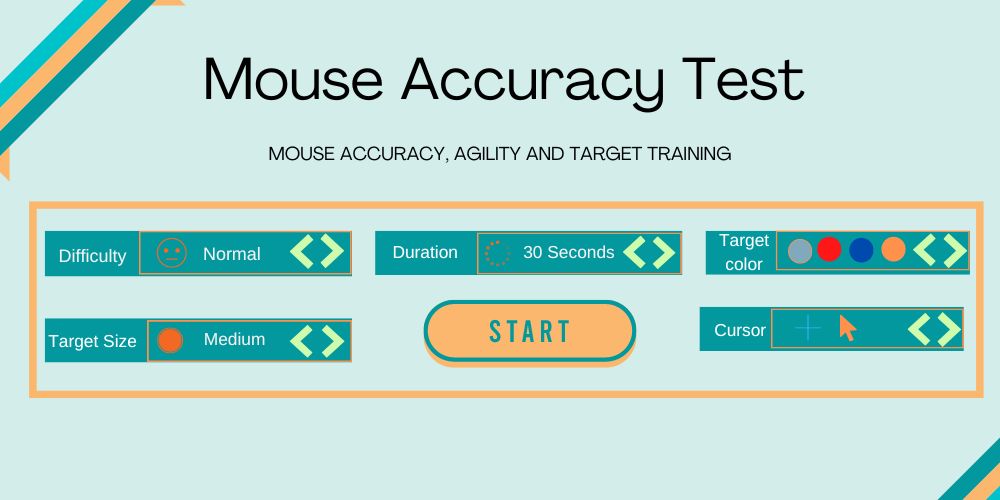
Steps to Play Click Accuracy Test
Utilize this test and follow the instructions to increase your mouse accuracy.
- Click the “Start” button, which is located below the setting options, when you are ready to begin the game.
- A countdown will begin as soon as you touch the Start button. You should use this time to prepare for the test.
- Several target circles will emerge randomly throughout the screen after the countdown is over.
- Your goal is to click on the target circles with your cursor while they are still visible.
- For the period of time, these objectives will continue to appear on the screen you have chosen in the setting choices.
- Just as the timer is about to expire, you see another 5-second countdown.
- Your results, such as the total clicks, total targets, click accuracy, efficiency, etc., will be displayed after this timer is over.
- On the result display, you can click the “Restart” button to retake the test.
Also Check Our Mouse Test Tool To Completely Check Your Mouse!
FAQ’s
1. How do I know if my mouse is accurate?
The Mouse Accuracy Test evaluates the speed and precision with which you move the mouse. Simply sliding the ball down the curve to the second end that is attached to it is the only need of the rule. Try to be as swift as you can while being careful not to go off the curve.
2. How can I test my mouse pointer?
You can try the mouse button test available on our website. This test will give you accurate results about the mouse pointer and other buttons as well.
3. How can I increase my mouse FPS accuracy?
Make sure the mouse acceleration is disabled, as doing so will make precision targeting motions much more difficult. While a low sensitivity level provides you greater power to make fine motions, it also forces you to move your elbow instead of your wrist to the flexibility of the mouse.