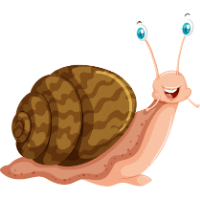100 Second CPS Test
What Is the 100-Second CPS Test?
The 100-second CPS test measures how many clicks a user can perform in 100 seconds (1 minute and 40 seconds). Unlike shorter tests, this version emphasizes stamina over pure speed, making it a true test of endurance 6.
How It Works
- To start the click speed test game, start clicking on the area that we call a clicking pad, where “Click Here to Start CPS Test” is written.
- Quickly after clicking the button, start clicking with your mouse as fast as you can in the given timeframe. A timer above the clicking pad will show the time passed.
- Once the time runs out, the final score of the player will be presented. The score will be presented as what CPS score the player has achieved!
Why Take This Test?
Gaming Performance: High CPS is crucial in games like Minecraft (for faster attacks) or FPS titles (for rapid firing).
Hand-Eye Coordination: Improves reflexes and precision.
Personal Challenge: Beating your previous score or competing with friends.
Best Clicking Techniques for the 100-Second CPS Test
Since endurance is key, sustainable clicking methods are more effective than short bursts of speed. Here are the top techniques:
1. Jitter Clicking
Method: Rapidly vibrate your finger on the mouse button using arm/wrist muscles.
Speed: Up to 10–14 CPS in short bursts.
Drawback: Can cause fatigue over 100 seconds.
2. Butterfly Clicking
Method: Alternate between two fingers (usually index and middle) on the same button.
Speed: 8–12 CPS consistently.
Advantage: More sustainable for long tests.
3. Drag Clicking
Method: Slide your finger across the mouse button to register multiple clicks per swipe.
Speed: 20+ CPS (but often inconsistent).
Caution: Some gaming servers ban this method for being “OP.”
4. Regular Clicking
Method: Standard clicking with one finger.
Speed: 5–7 CPS.
Best For: Beginners or those avoiding strain.
Pro Tip: For the 100-second test, butterfly or regular clicking is best for sustainability, while jitter/drag clicking may lead to early fatigue.
How to Improve Your 100-Second CPS Score
1. Physical Preparation
Warm-Up: Stretch fingers and wrists to prevent cramps.
Ergonomics: Use a comfortable mouse and posture to reduce strain.
Hydration: Stay hydrated to maintain muscle performance.
2. Mental Approach
Pacing: Start at a steady speed instead of maxing out early.
Focus: Concentrate on rhythm to avoid slowing down.
Micro-Pauses: Take millisecond breaks to reset without losing momentum.
3. Equipment Optimization
Gaming Mouse: Use a mouse with responsive switches (e.g., Razer, Logitech).
Mousepad: Choose a smooth surface for drag clicking or textured for grip.
4. Practice Regimen
Interval Training: Alternate between 10-second sprints and 30-second endurance sessions.
Endurance Drills: Gradually increase test durations (e.g., 30s → 60s → 100s).
Track Progress: Record scores to identify improvements.
World Records and Average Scores
World Record for 100-Second CPS Test
The highest recorded average is 8.2 CPS (820 clicks in 100 seconds).
What’s a Good Score?
| Skill Level | CPS Range | Total Clicks (100s) |
| Beginner | 4–6 | 400–600 |
| Intermediate | 6–8 | 600–800 |
| Advanced | 8–10 | 800–1,000 |
| Pro | 10+ | 1,000+ |
Most casual gamers average 5–7 CPS, while competitive players aim for 8+ CPS.
Benefits of Improving Your CPS
1. Gaming Dominance
Minecraft PvP: Higher CPS = faster sword swings and combos.
FPS Games: Rapid clicks improve firing speed (e.g., semi-auto weapons).
2. Productivity Boost
Faster navigation in spreadsheets, design tools, or coding.
3. Stress Relief
Repetitive clicking can be a fun way to unwind.
4. Hand Dexterity
Enhances finger speed and coordination for other tasks (e.g., typing, playing instruments).
The 100-second CPS test is a true test of endurance and speed. Whether you’re a gamer looking to dominate Minecraft PvP or just challenging yourself, improving your CPS requires technique, practice, and the right setup. Start with sustainable clicking methods, track your progress, and aim for consistency over raw speed.
Frequently Asked Questions (FAQ)
1. What is the 100 Second CPS Test?
It’s a long-duration click speed test where users click for 100 seconds to measure stamina, consistency, and average CPS.
2. How many clicks should I get in 100 seconds?
Anywhere between 400–900 is common. Over 1000 clicks means you’re performing at an advanced level.
3. Can I use drag or jitter clicking in this test?
Yes! All techniques are allowed — choose what helps you maintain your highest CPS for the longest time.
4. Is 100 seconds too long for clicking?
It’s designed to test endurance. Most short CPS tests are 5–10 seconds, so this one adds an extra challenge.
5. How do I avoid finger fatigue?
Use proper hand posture, warm up before testing, and take breaks between sessions.