You May Like These Free Online Tools:
Mouse test is an online tool that is designed to check whether your mouse buttons or cursor is recording the correct input or not, check out now!
What is Mouse Tester
Mouse Tester online tool is made exclusively to check mouse clicks, left click button, right click button, wheel scroll button, accuracy and speed of the mouse. To confirm whether your mouse is functioning properly or not, Mouse Test also serves as the ideal tool for testing mouse double clicks.
It is the final test to see if your mouse is functioning properly or not. In contrast to other online mouse quality tests, this mouse performance test merely concentrates on and evaluates the essential mouse functionalities for you to determine the condition of your device.
You can access the mouse tester online tool above on this page, which will allow no cost testing of a mouse with accurate results.
It’s very simple to use the tool. With our online test, you can quickly identify any mouse issue. If you discover that your mouse isn’t working properly, act right away to solve the problem.
How Does Mouse Test Work?
Our tool works to examine your mouse from all aspects so that you may identify any large or minor failures or flaws in your mouse. It enables you to check the speed at which your mouse can operate as well as the accuracy with which all of its buttons and keys function.
You can quickly determine where your mouse is genuinely malfunctioning. The tool works by comparing your mouse keys with the digital mouse on the website, the compatibility of both mice determines the result
Mouse Button Test Functionality
The typical computer mouse features a scroll wheel and two buttons. The majority of actions, including choosing items and accessing files, are performed with the left button, which serves as the principal button. The secondary right button is generally used for context-sensitive operations like launching a menu.
Launch the tool, then begin to press the mouse buttons. When you click both mouse buttons at the same time, the mouse button (the image on the display) will begin to flicker. It indicates that your mouse keys are operating properly.
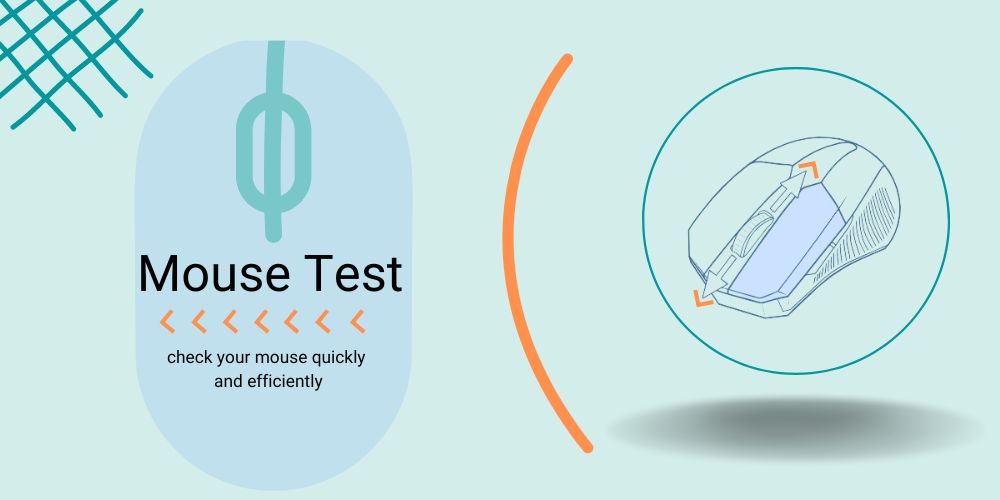
To begin with, users can use this tool to test the left and right mouse buttons to see if they are functioning properly.
Place your cursor within the mouse model for this, then press the right and left mouse buttons in turn. Your mouse’s left and right buttons are in good working order if they both illuminate in the mouse model.
You can test each mouse button on your computer to see if it is functioning correctly on the tool system above.
We also have Click Speed Test for gamers who want improve their clicking speed.
How to Test Mouse Buttons?
To begin testing using your mouse using the mouse button tester, simply follow the short instructions below.
- Simply begin tapping on each mouse button to check them, then see whether the red light turns on or off after each click.
- Place the mouse pointer wherever on the page, preferably in the center, and begin scrolling up and down to check your mouse’s scroll button and scroll wheel. When scrolling upward, the mouse’s upward scrolling arrow lighting should turn red, and when scrolling downward, the opposite should occur.
- Furthermore, you must click the scroll button to check your mouse scroll button.
- When you run all mouse functioning tests using the corresponding keys on your actual mouse, if the red light comes on, your mouse has successfully met the requirements and is functioning properly.
Features of Mouse Test Online
This straight forward yet efficient mice test is useful to determine the mouse’s primary functions.
- Regardless of the operating system, anyone can use this online test to evaluate the functioning of their mouse and touchpad on a MacBook, running Windows or Ubuntu.
- The plain and easy-to-use interface of this program makes it simple for users of any expertise to check their touchpad or mouse equipment with no additional effort.
- This test is useful for checking a wireless or wired mouse’s internet functionality without having to download any complicated mobile apps or software.
FAQ’s
1. How do I Test Mouse Buttons?
Visit our tool page and hover your device over the mouse graphic first. You must click your mouse cursor to test the mouse button. Once more, the graphic will flash to let you know if your left mouse button is operating as intended.
2. How do I know if the middle click is working?
Go to the mouse model and press the wheel button to verify the middle button. Don’t worry if the mouse’s central button begins to flicker in time with your clicks, everything will function as it should.
3. How do I check my mouse online?
To test your mouse quickly and effectively, utilize this online tool. Check to see if the mouse keys on the mouse image light up by clicking all your mouse’s buttons. If all of the necessary buttons are lit up, your mouse is operational and clicking events are being recorded.